
How to Take Partial Profit and Close on MT4 and MT5 Mobile
 ACY Securities - Ashley Jessen
ACY Securities - Ashley Jessen
Did you know that 95% of traders, even those who’ve been forex trading on MetaTrader 5 (MT5) or MetaTrader 4 (MT4) for years, have never used one of the most powerful features on the platform?
The ability to take partial profits directly from the MT5 mobile app is a game-changer for any serious trader looking to lock in gains, reduce loss, or adjust their trading strategy in real time.
By learning how to partially close a trade on your mobile chart, you can fine-tune your lot size, lock in profit, and better manage risk, all without needing to exit your full position.
Whether you’re looking to take profit during strong price moves or scale out during uncertain market swings, this underused MT5 feature gives you full control of your trade management right from your phone.
In this tutorial, we’ll walk you through everything you need to know about executing a partial close on the MT5 mobile app, including:
- How to partially close a position in an MT5 trade using your Android or iPhone mobile device
- My Number 1 Reason to Take Partial Profits When Trading the Forex Markets
- Conclusion: Why Partial Closes Should Be Part of Every Forex Trading Strategy
- FAQs
Unlock One of MT5’s Best Kept Secrets: How to Partially Close a Position in an MT5 Trade on Your Mobile
To begin, make sure you’ve opened the MetaTrader 5 app on your mobile and logged in to either your live or demo trading account.
For this walkthrough, I’ll be using a $100,000 ACY demo account, which you can see in the screenshot below.
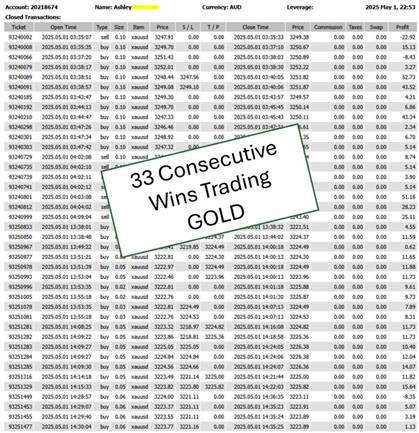
Select your Forex CFD pair to trade.
In this case, I will be trading the Eurodollar, and I will take a short position and sell 0.40 lots.
Click here to access our Free Financial Chrome Extension including position sizing calculators.
You can see I have already executed this on the chart. One of the benefits of the MT5 trading platform is how it displays your trades, as noted by the red down arrow and the dotted red line.
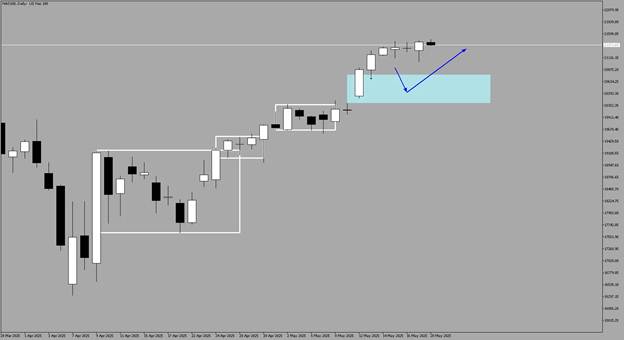
Below, you can see how my position has moved into profit.
One of the tricks with executing a partial take profit in MT5 is being able to make a profit.
For this purpose, I was not looking for a big win, but instead, just wanted to show how easy it is to take partials in MetaTrader 5.
Please keep in mind, this is not a trailing stop loss, but instead, we are looking to initially close half once a certain profitable level is hit.
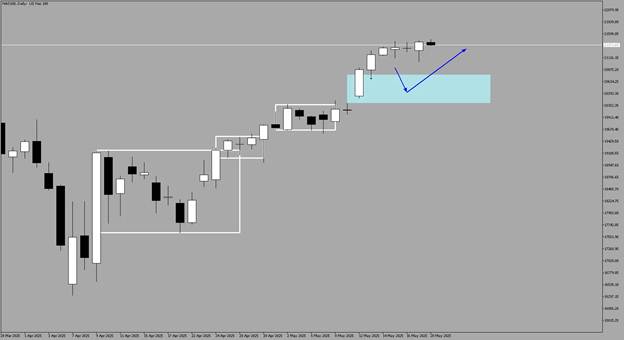
Next, you will need to hold your finger on the position itself until the options come up as shown below.
All you need to do now is click 'Close Position.'
Do keep in mind that by clicking 'Close Position,' you are not closing your position but going to the next screen to edit your position size for your partial take profit.
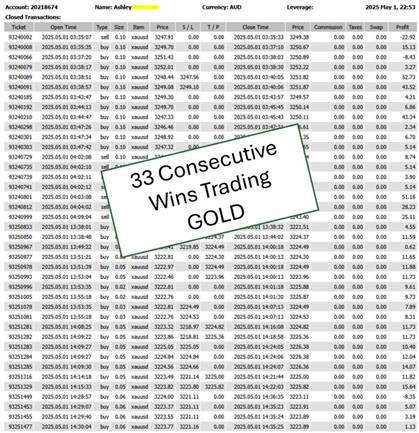
Now you need to edit the position size, and in this case, I had 0.40 lots of Eurodollar, and I want to take partial profits on half my position.
So, I need to change the position size from 0.40 to 0.20 lots of EURUSD.
Once I do this and I am happy with the profit achieved, I only have to click the 'Close with Profit' button at the bottom.
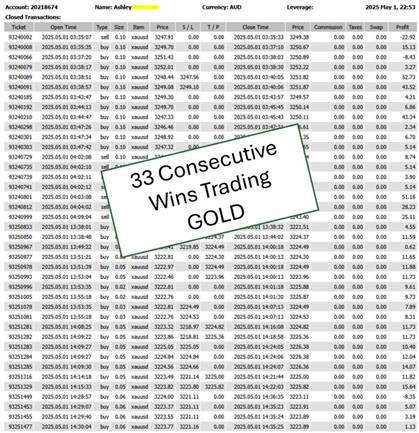
Then you will get a confirmation of the order being completed.
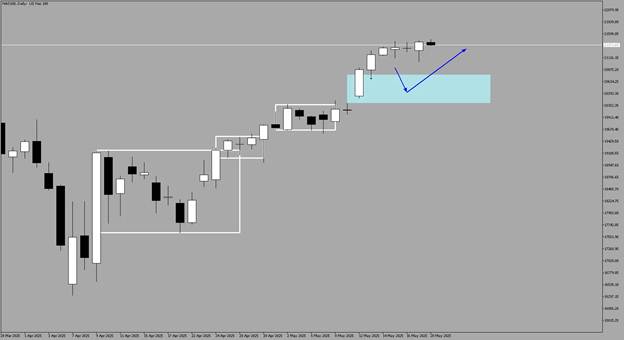
And on the Trade tab, you can see the 0.20 lots completed and the profit locked in.
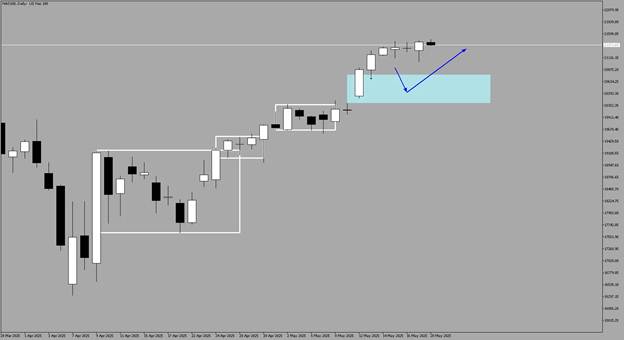
Now the position has continued to move in my favour, and I can lock in the final 0.20 lots for a profit on my current open positions.
Click and hold your finger on the position like before, and that will bring up the options to close the remaining 0.20 lots.
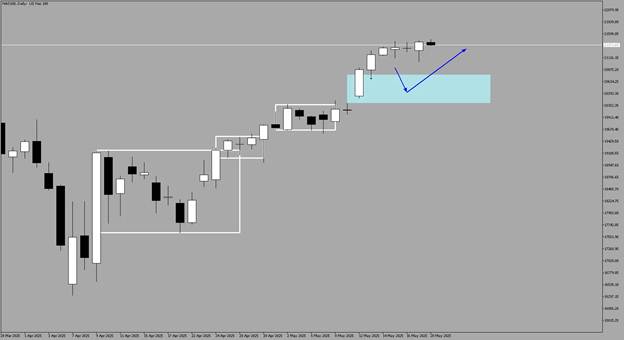
Once you are happy with the current market price and your profits along the way, then you can secure profits on the entire position on the final lot as per below.
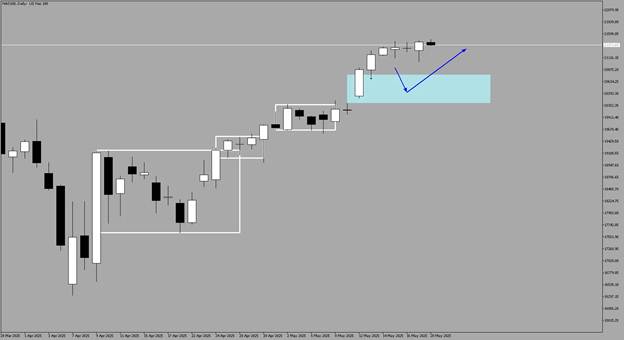
You will then get a confirmation as per below.
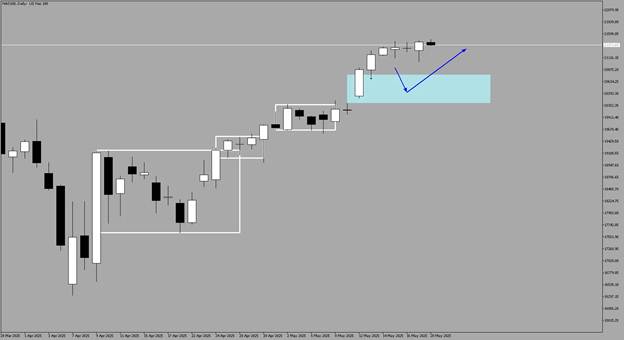
And now you can see my overall profit on this trade was $4.60 or 1.1 pips, and you can view this in the 'Trade' tab.
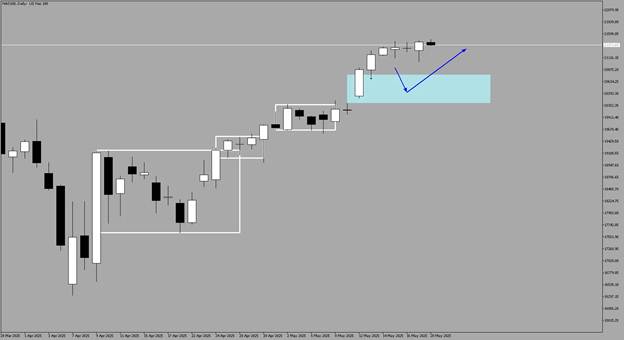
My Number 1 Reason to Use a Partial Take Profit on MT5 Mobile
Let me tell you a quick story that completely changed the way I manage my trades.
When I first joined a Telegram group full of seasoned forex traders, I came across one trader who consistently stood out.
He had manually executed over 2,700 trades, most of them straight from his phone using MT5 mobile, and had a jaw-dropping 95 percent win rate.
You can see all his stats of his trades below, and keep in mind this was in a period of around 3 months.
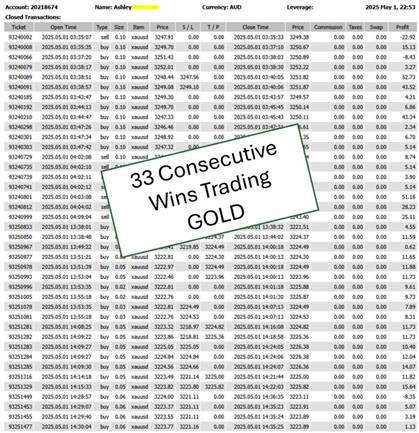
Naturally, I was curious.
How was he managing risk so effectively, especially in such fast-moving markets like Gold?
His secret?
A crystal clear trading plan paired with the ability to partially close a position in real time.
Here’s what he did:
Whenever he entered a new trade, often at key breakout levels on the M1 chart for Gold, he would stack a few positions.
Then, as soon as the trade moved in his favour by around $1.50, he would secure gains by closing 50% of his position and immediately adjust the stop loss on the rest to breakeven.
If the momentum held, the remaining position was free to ride the wave.
He’d then trail a stop behind the price as the trade progressed.
Inspired, I decided to try the same approach on an ACY demo account.
I followed his method exactly, carefully managing each new trade, and modifying my orders using MT5 mobile’s partial close feature.
After 40 trades, I had a 92.5% win rate, including a streak of 33 consecutive wins.
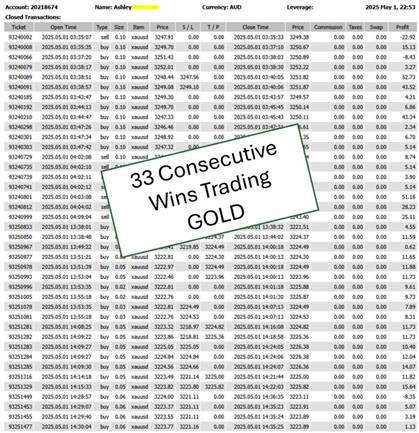
Never in the history of my trading have I had such a high win rate trading strategy when trading Forex pairs or XAUUSD.
Not bad for a test run.
This one shift, learning how to modify and partially close a position, transformed the way I think about risk management.
It’s one of the best ways for traders to manage their risk, lock in profits, and keep their overall risk under control as the trade moves.
If you want more consistency in your trading and a method that helps you stay calm even in volatile markets, mastering the partial take profit on MT5 or MT4 mobile is a must.
FAQs: Partial Close on MT5 Mobile and More
1. How do I partially close a position on MT5 mobile?
To partially close a position on MT5 mobile, open the app, go to the 'Trade' tab, tap on the open trade, and select 'Close'. Then adjust the lot size to the amount you want to close and tap the yellow 'Close' button. The remaining position will stay open with the adjusted volume.
2. Can I use the partial close feature on both demo and live MT5 accounts?
Yes, the partial close feature works on both demo and live accounts in MetaTrader 5. Whether you're testing a new trading strategy or trading with real money, you can manage your trades more effectively by securing partial profits as your trade moves in your favour.
3. Why should forex traders use partial take profit in their trading plan?
Partial take profit is a great risk management tool that helps forex traders lock in profits, reduce overall risk, and stay in trades longer when the market continues in their direction. It's especially useful in fast moving markets like Gold CFDs, EURUSD or NASDAQ 100 CFD, where price swings can quickly reverse gains.
4. How do I download MetaTrader 5 (MT5) on my desktop or mobile device?
To download MT5, simply visit our Download MetaTrader 5 page, where you can get the platform for both desktop and mobile devices. When you open a live trading account with us, a full suite of professional MetaTrader scripts will be automatically installed in your MT4 MT5 platform.
5. Can I set a stop loss or take profit after partially closing a trade?
Yes, after partially closing a trade, you can modify the remaining position and set a new stop loss or take profit level. This allows you to trail your stop as the trade progresses or adjust your targets based on updated market conditions.
LiquidityFinder
LiquidityFinder was created to take the friction out of the process of sourcing Business to Business (B2B) liquidity; to become the central reference point for liquidity in OTC electronic markets, and the means to access them. Our mission is to provide streamlined modern solutions and share valuable insight and knowledge that benefit our users.
If you would like to contribute to our website or wish to contact us, please click here or you can email us directly at press@liquidityfinder.com.
